Each smartphone, like human fingerprints, has a unique 15-digit code known as the IMEI.
The International Mobile Equipment Identity (IMEI) is used to identify your device within a mobile network.
Although this unique ID is normally superfluous, it might be highly beneficial if your iPhone is stolen.
The IMEI can be used to track down a misplaced phone. You may also use the IMEI to unlock your iPhone from a certain carrier.
Continue reading to learn how to easily locate your iPhone’s IMEI number.
Both big online platforms and local retailers have announced appealing deals for the Republic Day sales.
This time, cell phones, particularly iPhones, are expected to see significant price cuts.
The threat of counterfeit items remains large, especially when purchasing phones through internet outlets.
If you’re considering purchasing a new Apple iPhone, ensuring authenticity over refurbishing or replica becomes critical.
Below, we give quick and simple methods for confirming the authenticity of your new iPhone.
These procedures aid in the differentiation between originals, reconditioned versions, and, in the worst-case scenario, counterfeit replicas.
How to Check iPhone IMEI Number Via Settings
Finding the IMEI or serial number is critical for identifying your iPhone when contacting Apple for assistance.
Follow these steps in the Settings app to get your iPhone’s IMEI number:
- On your iPhone, open the Settings app and navigate to the General settings area.
- Then, go to the About section.
- Continue scrolling down to find your iPhone’s IMEI number.
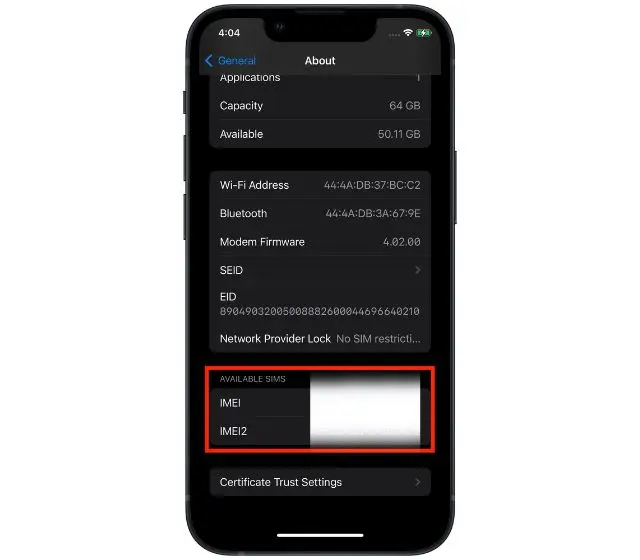
How to Check iPhone IMEI Number Using Phone App
This is the simplest approach for locating your iPhone’s IMEI number.
Using the Phone app, perform the following steps:
- On your iPhone, open the Phone app.
- Then enter *#06# and hit the Call button.
- A screen with your iPhone’s IMEI number will appear.

How to Find Your iPhone’s IMEI Number Using Mac
To use a Mac to validate your iPhone’s IMEI number, follow these steps:
- Connect your iPhone to your Mac and launch the Finder application. If prompted, select Trust this iPhone.
- Now, locate and choose your iPhone’s name in the Locations section on the left side.
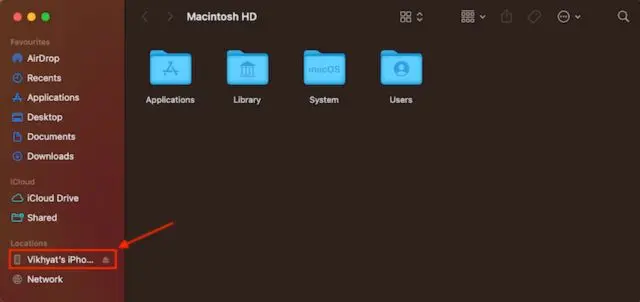
- Click twice on the iPhone model name under the name of your iPhone.
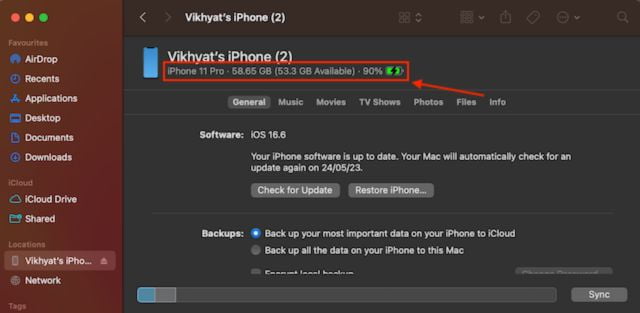
- You may also now examine your iPhone’s IMEI number.

Use The Steps For Apple Serial Number Check Using Your Macbook.
How to Check iPhone IMEI Number Via Apple ID Website
If your iPhone isn’t with you but you require your iPhone’s IMEI, you can access it by logging into apple.com with the same Apple ID linked to your iPhone.
Follow these steps to find your iPhone IMEI:
Step 1: Launch your preferred web browser and visit appleid.apple.com. Then, click on the Sign-in button.
Step 2: Sign in using the same Apple ID that’s logged into your iPhone. This will allow you to view your iPhone’s IMEI number.

Step 3: Then, on the left-hand side of your screen, hit the Devices option.

Step 4: Choose your iPhone from the list of available devices.
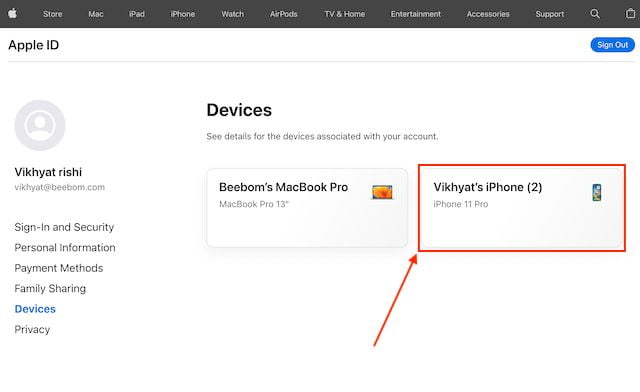
Step 5: You may now see your iPhone’s IMEI number.

Follow These Easy Steps For Apple serial no check using The Apple Website.
How To Guide On Apple Serial No Check On iPhone 6S and later models
The IMEI number may be found in the SIM tray of your iPhone 6S and newer models.
Simply remove the SIM tray from your iPhone and record the IMEI number.
You may easily retrieve the IMEI information this way.

How To Guide On Apple Serial Number Check On iPhone 6 and previous models
If you have an iPhone 6 or earlier model, the IMEI number will not be found on the SIM tray.
Check the lower portion of the back of your iPhone instead.
The IMEI number will be mentioned there.
Final Verdict:
So, These Were Some Tips To Find out if Your iPhone Is Original OR Not By Verifying The Serial Number And We Provided A Number of Tips To Check It.
Hope You Like This Guide And Also Share It With Your iPhone Lover Friend.
To Get More Tech News Like It, Visit Our Blog Daily.



